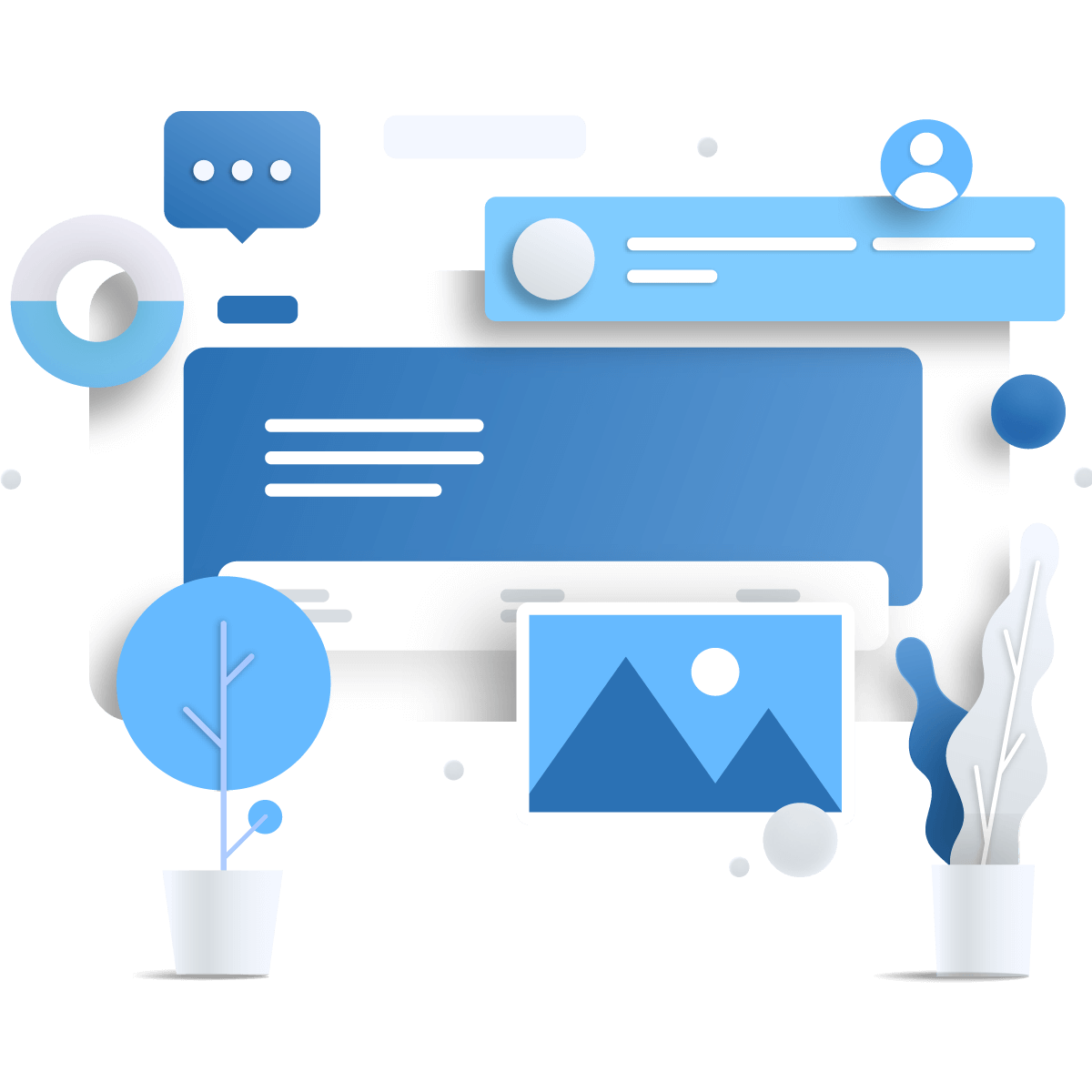Coming Soon
Dear participant,
Thank you so much for being interested in our event and for visiting our preliminary event website. The website is still under construction. We do our best to publish the website as soon as possible.
Take care
Kind regards,
Your event organizer